Do you ever look at your order list and feel overwhelmed and confused? Then you wonder how on earth will you ever get everything done? And, really, what is your wait time right now? Is it two weeks? Three weeks? Maybe even four or five weeks?
I have felt every single emotion possible and didn't have a clue how to truthfully answer those questions. I was organized from the get-go thanks to the Task List app, but I just recently stepped it up a notch by syncing my cell phone app with producteev.com.
A Glimpse of Producteev:
I cannot cover this in it's entirety, because it's just that awesome. But, I will give you a glimpse into the wonderful world of producteev.com. Make sure you click on the pictures throughout the post, so you can see larger versions.
Workspaces
Think of a workspace as a notebook. You have multiple notebooks. One is for keeping track of orders, one is for keeping track of ideas, etc. You may even have a notebook where you keep track of Christmas gifts you have to buy. After all, Christmas is closer than you think. ;)
So far, I have two Workspaces: Pattern Ideas (shh...that's a secret) and Order Tracking (that's where orders land).
Tasks and Subtasks
Imagine with me that you have opened your Workspace called the "Order Tracking". This is where you list out each order you are working on. What if it's a big order with multiple items? Well, that's where subtasks come in. You create your task, then you create subtasks that have to be completed before the whole task can be completed.
For example:
Your customer ordered Cliveton the Tiny Pig. Cliveton is made up of several parts. He has a head, body, ears, eyes, etc. You can create each part of Cliveton as a subtask. When you have to create TEN pieces for one animal, you need that little reward of being able to check things off the list. It makes you feel like you've accomplished something when all you've really done is this (feel free to count...there really are ten pieces there):
Assigning Due Dates and the Calendar View
Sometimes you will look at your Task List and get overwhelmed. Have no fear! Producteev has a Calendar view that is much less intimidating. The Calendar view lets you drag/drop your projects so that you can make a plan and figure out how you will get it all accomplished. Once the task is marked completed, it will no longer show on the calendar (I don't think...at least, mine don't. I promise I have been busy this month even though it doesn't look like it.)
Oh look! I get to go yarn shopping on Tuesday. That's today!!! Yay me! And guess what? Producteev sent me a kind little email reminding me about my upcoming due date. And check out all those Cool tips on there of things you can do just by replying to their dandy email? (Don't forget to click on the pictures so you can get a good view.)
Labeling Tasks
You can label your tasks in Producteev for grouping / filtering. You have complete freedom to create your own labels, so have fun with it. You can label tasks to group them together, then you can filter for tasks containing that label.
One label that I strongly suggest is a "Need Supplies" label. If you accept custom orders, you may not keep all of the supplies on hand for everything you can make. As you create the task, if you don't have the materials needed, then make sure you label it with "Need Supplies". If you have Yarn Shopping as a task due on Tuesday, then you can click on your "Yarn Shopping" task and add subtasks listing the items you need to buy.
Syncing it with your Phone or Tablet PC
A mobile app is available on all of the platforms (iOS, Android, Blackberry, etc.). You can learn how to sync your online tasks to your mobile device through the online FAQ or through the "Help" section of your phone.
One word of caution on syncing...subtasks DO NOT transfer through during the sync. If you need to see subtasks from your mobile device, type them into a note and click the green "Post" button. You can add pictures of the completed item as a note. A key thing to add to the notes section is a materials list. Include the brand, colorway, etc. so that you can easily look back if someone else says they want the exact same thing.
I know this was a long post. Thank you for reading all the way through. This is part of a series of me helping you get your business organized and becoming more productive. What do you do to keep track of orders and not get overwhelmed? Leave a comment and tell me about it.




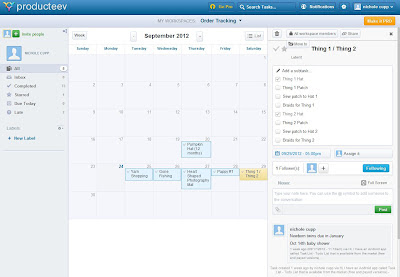


No comments:
Post a Comment